Introduction
Adding blur effects to videos is one of the simplest ways to make your content look polished and professional. Whether you’re trying to draw attention to a specific part of the screen, mask out sensitive information, or add a creative touch, blur effects can transform an ordinary video into something special.
In this tutorial, we’ll walk you through how to apply Blur Effect Video Editing Tutorial using popular video editing tools. You don’t need to be a pro to follow along! We’ll cover both beginner-friendly options like iMovie and CapCut and advanced software like Adobe Premiere Pro. By the end, you’ll have the skills to enhance your videos with blur effects that fit any style or purpose. So, let’s dive in and start creating eye-catching videos!
What is a “Blur Effect Video Editing Tutorial?”

A “Blur Effect Video Editing Tutorial” is a step-by-step guide designed to teach you how to add blur effects to your videos. Blur effects are used to make parts of a video less sharp, which can help shift focus, add a sense of depth, or even hide sensitive information. This effect is popular in professional editing but can easily be done in beginner-friendly tools as well.
This tutorial will introduce you to different types of blur effects and show you how to apply them in various video editing software programs, like Adobe Premiere Pro, iMovie, and CapCut. You’ll learn techniques to make backgrounds, faces, or objects in motion blur smoothly, giving your videos a clean and professional look. Whether you’re a beginner or a seasoned editor, this tutorial will help you get creative with blur effects and improve your video-editing skills!
You May Also Like It:
How To Edit Photos With Snapseed App – Complete Detail – Aarya Editz
16K Photo Enhance In Just 1 Click – Complete Detail – Aarya Editz
Picsart Charistmas Special In Just Photo Editing – Aarya Editz
Why is the Blur Effect Important in Video Editing?
The blur effect may seem simple, but it has a powerful impact on how viewers experience your videos. Here are some key reasons why adding a blur effect can be crucial for your video editing:
Draws Attention to Key Elements
- Helps emphasize the main subject by blurring out distractions.
- Guides the viewer’s eye to focus on specific areas.
- Great for highlighting products, faces, or text without additional editing.
Enhances Visual Appeal
- Creates a soft, professional look often seen in cinematic and high-quality videos.
- Can be used as a stylistic choice to add depth or emotion to scenes.
- Adds dimension and layers to make videos look more polished.
Conceals Sensitive Information
- Masks out private or confidential information like license plates, addresses, or faces.
- Useful for keeping personal or protected details hidden in public content.
- Ensures compliance with privacy standards and helps protect identities.
Smooths Out Background Distractions
- Minimizes visual clutter in busy scenes.
- Makes foreground elements stand out by blurring irrelevant details.
- Ideal for interviews or tutorial videos where the focus is on the speaker.
Adds a Sense of Motion and Realism
- Motion blur effects add realism to fast-moving objects.
- Enhances the viewing experience by making transitions and movements feel smoother.
- Used frequently in action scenes or sports footage for dynamic effect.
Step-by-Step Guide: Blur Effect Video Editing Tutorial
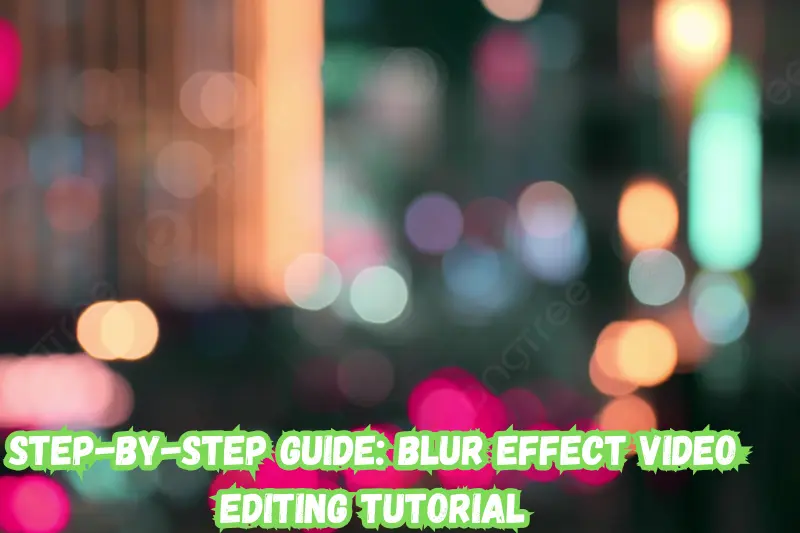
Step 1: Select Your Editing Software
Choose the video editing software you’d like to use. This tutorial covers three popular options:
- Adobe Premiere Pro (Advanced)
- iMovie (Beginner-friendly for Mac users)
- CapCut (Easy-to-use mobile app)
Step 2: Import Your Video Clip
- Open your chosen software and import your video clip.
- Place the clip onto the timeline to begin editing.
- Adobe Premiere Pro: Adding a Blur Effect
Apply Gaussian Blur
- Go to the Effects panel and type “Gaussian Blur.”
- Drag the Gaussian Blur effect onto the video clip on the timeline.
Adjust Blur Settings
- Click on the clip, go to Effect Controls, and locate Gaussian Blur.
- Increase the Blurriness slider to control the intensity of the blur.
Masking for Selective Blur
- To blur a specific area, use the Ellipse or Rectangle tool in Gaussian Blur to create a mask.
- Adjust the mask shape and size, positioning it over the area you want to blur (e.g., a face or license plate).
- Increase the Feather to smooth out the mask edges.
Keyframing for Motion Blur
- If you want the blur to follow a moving object, create keyframes to adjust the mask’s position frame by frame.
- This will ensure the blur remains over the selected area as it moves.
- iMovie: Adding a Blur Effect (Workaround)
- Since iMovie lacks a direct blur tool, here’s an alternative:
Create a Blurred Image Overlay
- Take a screenshot of your video section and blur it in a separate photo editor (e.g., Preview on Mac or an online editor).
- Import this blurred image back into iMovie.
Add the Blurred Overlay
- Place the blurred image as a Cutaway above your video clip in the timeline.
- Adjust the position of the overlay to cover the area you want blurred (such as background elements).
Fine-Tune the Blend
- Select Picture-in-Picture or adjust the opacity to make the blur blend seamlessly with your video.
- This workaround can help achieve a blur effect even with iMovie’s limited tools.
CapCut: Applying a Blur Effect on Mobile
Import Your Video
- Open CapCut, start a new project, and select your video.
Use the Blur Filter
- Go to Effects in the toolbar, then select Basic Effects and find the Blur effect.
- Tap on the effect to apply it to your video.
Adjust Blur Intensity and Coverage
- Use the slider to adjust the intensity of the blur effect.
- You can also crop or resize the blur area, focusing it on a specific part of the frame.
Keyframe for Moving Blur
- For moving subjects, apply keyframes to track the blur effect. Tap on Keyframe and adjust the blur position as your subject moves.
Extra Tips for an Effective Blur Effect
- Experiment with Different Blur Types: Premiere Pro and some other advanced editors offer blur options beyond Gaussian, like radial or directional blur, which can add unique effects.
- Adjust Feathering: Smooth out the blur edges to make it look natural and blend well.
- Use Motion Tracking: In software that supports it, motion tracking can keep the blur effect focused on a moving object automatically.
Advantages of Blur Effects in Video Editing
| Advantages | Disadvantages |
| Directs Viewer Focus Benefit: Blurring out background distractions or unnecessary details keeps the viewer’s attention on the main subject or important elements. Usage: Ideal for interviews, product demos, and any videos where the subject should stand out. | Can Be Distracting if Overused Challenge: Excessive or poorly applied blur effects can take away from the main content and confuse the viewer. Solution: Use blur sparingly and only when it enhances the message or focus of the video. |
| Protects Privacy and Sensitive Information Benefit: Blurring can cover faces, license plates, and confidential information, making it easier to protect privacy and comply with privacy regulations. Usage: Useful for public or commercial content where personal data might appear. | Reduces Video Clarity Challenge: Blurring an area too much may make parts of the video unclear, especially if key details are unintentionally blurred. Solution: Carefully apply blur to avoid losing important visual information. |
| Enhances Visual Appeal Benefit: Adds a stylish, cinematic touch to videos, creating depth and focus that makes content look more professional. Usage: Frequently used in high-quality productions like films, vlogs, and promotional videos. | Increases Editing Time Challenge: Applying selective or animated blur effects (such as motion blur) can be time-consuming, especially in advanced software. Solution: For simpler projects, stick to static blurs or avoid blurs that require extensive keyframing or motion tracking. |
| Adds Realism to Motion Scenes Benefit: Motion blur in action sequences adds a natural, realistic look, helping viewers feel like they’re part of the scene. Usage: Common in action scenes, sports highlights, or fast-paced video segments. | Limited by Software Capabilities Challenge: Some beginner-friendly video editors, like iMovie, have limited blur options, which might not allow for detailed or targeted blur effects. Solution: Consider upgrading to more advanced software if you frequently need precise blur effects. |
You May Also Like It:
Premium Dark Tone Free Lightroom Preset – Aarya Editz
Ultimate Adobe Photoshop Hacks for Professional Creatives – Aarya editz
Lightroom Orange Effect Premium Dng Preset – Complete – Guide – Aarya Editz
Common FAQs About Blur Effect in Video Editing
What is a blur effect in video editing?
The blur effect is a tool that softens parts of a video, making them look out of focus. This can help direct attention to certain parts of a video or hide details like faces or personal information.
Which software can I use to add a blur effect?
You can add blur effects in most popular video editors! Adobe Premiere Pro and Final Cut Pro have advanced blur options, while beginner-friendly software like iMovie and mobile apps like CapCut also have basic blur effects.
How do I add a blur to only one part of my video?
Most editing software lets you use masks to blur only certain areas, like faces or background details. Simply select the blur effect and then use a mask tool (like a circle or square) to cover the area you want to blur.
Can I blur a moving object in my video?
Yes! Many video editors, like Adobe Premiere Pro, have motion tracking tools. You can use keyframes or motion tracking to keep the blur on a moving object, like a person’s face or a car.
Can I add a blur effect on my phone?
Absolutely! Mobile editing apps like CapCut, InShot, and Kinemaster have simple blur effects. These can be great for quick edits or social media videos.
Does adding a blur effect make the editing process longer?
It can. Applying a simple blur is fast, but if you’re blurring a moving object, it might take more time because you’ll need to use keyframes or motion tracking.
Can I remove a blur effect from a video someone else made?
Unfortunately, no. Once a video has been exported with a blur effect, the blurred parts are permanently altered. You can’t “un-blur” them.
Is there a free way to add a blur effect?
Yes! Many free video editors, like DaVinci Resolve, CapCut, and HitFilm Express, have basic blur tools you can use without a subscription.
How can I make the blur effect look natural?
To make blur look smooth, adjust the “feathering” (edge softness) around the blurred area. This way, it blends more naturally with the video’s background.
Why would I use a blur effect instead of just cropping or covering an area?
Blur effects keep the area visible but softened, which helps the viewer focus without removing any content. It’s especially useful for making backgrounds less distracting without cropping out parts of your video.
Conclusion
Adding a blur effect to your videos is a simple yet powerful way to improve focus, protect privacy, and give your content a professional look. Whether you’re blurring out distractions or highlighting your main subject, blur effects are versatile and accessible in many video editors, from Adobe Premiere Pro to CapCut. With just a few steps, you can create videos that look polished and viewer-friendly. So, dive in, experiment with different blur styles, and make your videos stand out!
Bonus Tips for Using Blur Effects in Video Editing
Experiment with Different Blur Styles
- Try Gaussian, Motion, or Radial blurs for unique effects. Motion blur is great for action scenes, while radial blur can add a dreamy effect.
Combine Blur with Color Grading
- Use blur and color adjustments together for a cinematic look. Darkening the blurred background with color grading can make the main subject pop even more.
Use Blur to Create Depth of Field
- If your video editor has a “lens blur” or “focus” effect, use it to mimic a shallow depth of field. This adds a professional, DSLR-like quality to your shots.
Try Softening Transitions with Blur
- Apply a slight blur effect during transitions for a smooth, polished look. It can make your cuts feel softer and more seamless.
Keep the Viewer Experience in Mind
- Be careful not to overdo the blur. Use it purposefully to enhance focus, and always check that it doesn’t make important details hard to see.
You May Also Like It:
Snapseed Double Expoure Photo Editing – A Comprehensive Guide
Picsart Editing Background Colour Change – Detail Guide – Aarya Editz
Snapseed Background Colour Change Photos Editing – Aarya Editz
Aqua And Yellow Free Lightroom Preset – Detail Guide – Aarya Editz.
