Introduction:
In an era where capturing moments has become effortless, the need for photo editing is equally important. Whether you’re an amateur photographer or just someone who loves taking snapshots on your phone, editing can elevate your images to a whole new level. One of the most popular photo editing apps available today is Snapseed.
Developed by Google, Snapseed offers a user-friendly interface packed with powerful features and tools that can transform your photos from ordinary to extraordinary. From basic adjustments like brightness and contrast to advanced techniques like selective editing and double exposure, Snapseed provides everything you need to enhance your images.
In this guide, we will explore how to edit photos with Snapseed app. You’ll learn the essential steps to get started, navigate the app, and utilize its various features to bring your creative vision to life. Whether you want to enhance a vacation snapshot, touch up a portrait, or create stunning social media posts, Snapseed is the perfect tool to help you achieve your editing goals.
What is How to Edit Photos with Snapseed App?
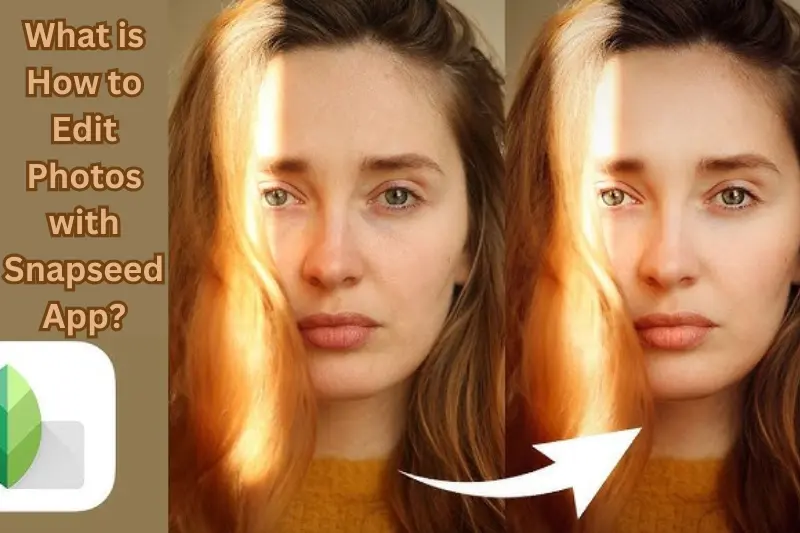
How to edit photos with Snapseed app refers to the process of using the Snapseed application to enhance and modify your photographs. Snapseed is a versatile photo editing tool that provides a wide range of features suitable for both beginners and advanced users. Here’s a breakdown of what this process entails:
You May Also Like It:
Ultimate Adobe Photoshop Hacks for Professional Creatives – Aarya editz
16K Photo Enhance In Just 1 Click – Complete Detail – Aarya Editz
Picsart Charistmas Special In Just Photo Editing – Aarya Editz
Understanding Snapseed
Snapseed is a mobile app available for both iOS and Android devices, developed by Google. It offers a user-friendly interface that allows users to perform various editing tasks effortlessly. With Snapseed, you can edit photos directly on your smartphone, making it convenient for users who want to enhance images on the go.
Basic Editing Features
At its core, how to edit photos with Snapseed app includes basic editing features such as:
- Tune Image: Adjust brightness, contrast, saturation, ambiance, highlights, shadows, and warmth to enhance the overall look of your photo.
- Crop and Rotate: Crop your images to focus on the subject and rotate to adjust the orientation as needed.
Creative Filters and Effects
Snapseed is not just about basic adjustments; it also offers a variety of filters and effects. Users can apply different styles and textures to their photos, including:
- Vintage: Give your photos a nostalgic feel.
- Drama: Add contrast and depth for a more dynamic look.
- Lens Blur: Create a shallow depth of field to emphasize your subject.
Advanced Editing Tools
For those looking to take their editing skills further, Snapseed includes advanced tools such as:
- Selective Adjust: Fine-tune specific areas of your photo without affecting the entire image.
- Healing Tool: Remove unwanted objects or blemishes seamlessly.
Saving and Sharing Edits
Once you’ve completed your edits, how to edit photos with Snapseed app also covers the final steps of saving and sharing your work. Snapseed allows users to save their edited images in various formats and share them directly to social media platforms, ensuring your enhanced photos reach your audience easily.
Learning and Experimentation
Editing photos with Snapseed is an intuitive process that encourages learning and experimentation. As users explore different tools and features, they can develop their editing style and techniques, leading to unique and personalized photo edits.
In summary, how to edit photos with Snapseed app encompasses the entire journey of transforming your images using an array of powerful editing tools. Whether you want to make minor tweaks or apply creative effects, Snapseed equips you with everything you need to enhance your photography skills.
Getting Started: How to Edit Photos with Snapseed App
Getting started with how to edit photos with Snapseed app is a straightforward process. With its intuitive design, you can quickly dive into editing your photos. Follow these simple steps to begin your editing journey:
Download the Snapseed App
Before you can start editing, you’ll need to download the Snapseed app. It’s available for free on both the Apple App Store for iOS devices and the Google Play Store for Android devices. Simply search for “Snapseed,” download, and install the app on your device.
Open the App
Once installed, tap the Snapseed icon on your device to open the app. You’ll be greeted with a clean interface that’s easy to navigate.
Select a Photo
To begin editing, you’ll need to choose a photo. Tap on the ‘+’ icon or the ‘Open’ button in the center of the screen. You can select a photo from your device’s gallery or camera roll. Snapseed supports various image formats, so you can edit JPEG and RAW files.
Familiarize Yourself with the Interface
After selecting your photo, take a moment to familiarize yourself with Snapseed’s interface. The bottom toolbar includes several options:
- Tools: Access all editing tools, such as Tune Image, Crop, and Healing.
- Filters: Apply various creative filters to enhance your images.
- History: Keep track of all your edits and easily revert to previous versions if needed.
Start Editing
Now that you’re familiar with the interface, it’s time to start editing! You can choose a tool or filter to begin making adjustments. Experiment with basic edits like brightness and contrast or apply creative filters to see how they change your photo.
Save Your Work
Once you’re satisfied with your edits, save your work. Tap on the Export button (typically represented by
an upward arrow or a box with an arrow) to save your edited photo. You can choose to save it to your device, share it directly to social media, or export a copy in different formats.
Explore and Experiment
The best way to learn how to edit photos with Snapseed app is to explore and experiment. Don’t hesitate to try different tools and filters to see how they affect your images. With practice, you’ll discover your preferred editing style and techniques.
Navigating the Interface
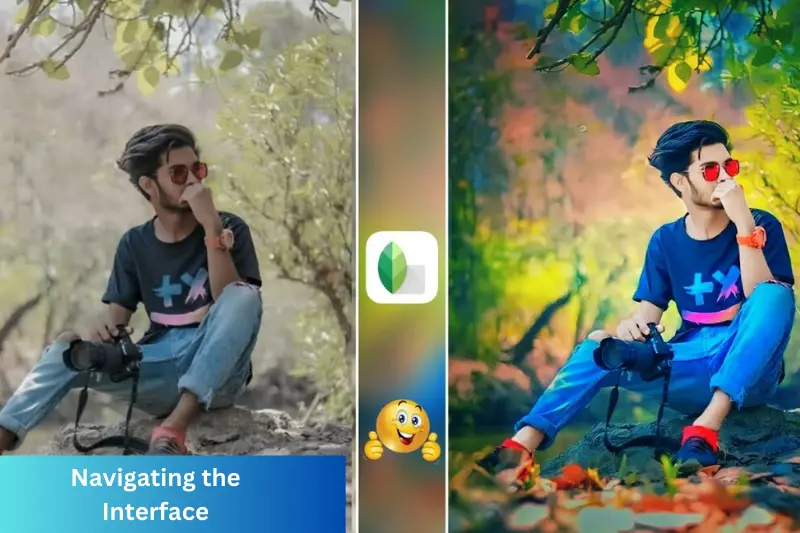
Understanding the interface of Snapseed is crucial for effectively learning how to edit photos with Snapseed app. The app is designed to be user-friendly, making it easy for both beginners and experienced users to navigate. Here’s a breakdown of the key elements of the Snapseed interface:
Home Screen
When you first open Snapseed, you’ll land on the home screen. Here, you’ll find options to Open Photo or Open from Device, allowing you to select an image to edit. The interface is clean and simple, making it easy to find your way around.
Editing Options
After selecting a photo, the main editing interface appears. This is where the magic happens. At the bottom of the screen, you will see two main sections:
- Tools: This icon gives you access to a variety of editing options, including:
- Tune Image: For adjusting brightness, contrast, saturation, and more.
- Crop: To remove unwanted parts of your image.
- Healing: To fix blemishes or remove objects.
- Selective: For making adjustments to specific areas.
- Filters: Next to the Tools icon, you’ll find a selection of filters that can be applied to your photo. Snapseed offers a range of styles, from vintage effects to modern enhancements.
Editing Panel
When you select a tool or filter, a new editing panel appears at the bottom of the screen. Here, you can make detailed adjustments. The interface allows you to swipe left or right to change settings (like brightness or saturation) and swipe up or down to switch between different parameters.
History and Revisions
One of the great features of Snapseed is the History panel. You can access this by tapping the clock icon (typically located in the top right corner). This panel shows a chronological list of all your edits, allowing you to revisit or undo specific changes. This is particularly useful when you’re exploring different editing styles and want to revert to a previous version of your photo.
Zoom and Navigation
To navigate around your image, simply use two fingers to pinch to zoom in and out. This is especially helpful when using detailed editing tools like Healing or Selective adjustments, where precision is key.
Export Options
Once you’ve completed your edits, you can export your final image by tapping the Export button at the bottom right of the screen. Here, you can save the photo to your device, share it on social media, or even create a new version to preserve the original.
Help and Tips
If you’re ever unsure about a feature, Snapseed provides helpful tips and guides within the app. Tapping on the question mark icon can give you insights into different tools and how to use them effectively.
Basic Adjustments: How to Edit Photos with Snapseed App
Once you’ve familiarized yourself with the Snapseed interface, it’s time to dive into how to edit photos with Snapseed app using basic adjustments. These foundational edits can significantly enhance your images, making them more vibrant and visually appealing. Here’s a guide to the essential adjustments you can make:
Tune Image
The Tune Image tool is one of the most important features for basic editing. It allows you to adjust several parameters to enhance the overall look of your photo:
- Brightness: Adjust the brightness level to lighten or darken your photo. Use this to ensure your image isn’t too dark or washed out.
- Contrast: Increase or decrease the contrast to make the colors pop or soften the image. Higher contrast will make dark areas darker and bright areas brighter.
- Saturation: Modify the saturation to enhance or reduce the intensity of colors. Boosting saturation can create a more lively look, while reducing it can produce a more muted, sophisticated feel.
- Ambiance: This feature adjusts contrast and brightness simultaneously to enhance details and colors without losing highlights or shadows.
- Highlights and Shadows: Fine-tune the brightness of the brightest and darkest parts of your image. This can help recover details that may be lost in overly bright or dark areas.
- Warmth: Adjust the color temperature of your image. Increasing warmth adds a yellow tone (making it feel sunny), while decreasing it adds a blue tone (giving it a cooler feel).
Crop and Rotate
The Crop tool allows you to remove unwanted areas of your image, helping to improve composition. Here’s how to use it:
- Crop: Select the Crop tool, and you can either manually adjust the edges or choose from predefined aspect ratios (like 1:1 for Instagram).
- Rotate: If your photo is tilted, use the rotate feature to straighten it out. You can rotate the image in small increments for precise alignment.
Perspective
Sometimes, photos can have a distorted perspective. The Perspective tool allows you to adjust the angles of your photo, helping to create a more balanced composition. You can correct skewed buildings or adjust the horizon line for a more natural look.
Healing Tool
If there are small imperfections in your photo, the Healing Tool is perfect for minor touch-ups. This tool allows you to remove blemishes, dust spots, or unwanted objects. Simply tap on the area you want to fix, and Snapseed will blend it with the surrounding pixels.
Adding Filters
Filters can give your photos a unique style and mood. Snapseed offers various filters, such as:
- Vintage: Add a retro feel to your images.
- Black and White: Convert your photos to stunning monochrome.
- Grainy Film: Mimic the look of classic film photography.
Preview Changes
As you make adjustments, take advantage of the before-and-after comparison feature. Tap and hold the photo to see the original image while viewing your edits. This allows you to evaluate whether your adjustments have improved the photo.
Save Your Edits
Once you’re satisfied with your basic adjustments, don’t forget to save your work. Tap the Export button to save your edited photo to your device or share it directly on social media.
Applying Filters: How to Edit Photos with Snapseed App
Applying filters is one of the most exciting aspects of learning how to edit photos with Snapseed app. Filters can instantly change the mood and style of your images, allowing for creative expression and enhancing visual appeal. Here’s a guide on how to effectively apply filters in Snapseed:
Accessing Filters
To start applying filters, select the photo you want to edit and tap on the Filters icon at the bottom of the screen. This will open up a menu of various filter options available in Snapseed.
Exploring Different Filters
Snapseed offers a variety of filters, each designed to achieve specific effects. Here are some popular options you might consider:
- Lens Blur: This filter adds a shallow depth of field effect, simulating the look of a professional camera. You can adjust the intensity and the size of the blur to focus attention on your subject.
- Glamour Glow: Perfect for portraits, this filter adds a soft glow effect, enhancing skin tones and creating a dreamy atmosphere.
- Vintage: Apply this filter to give your photos a retro feel. You can customize the color tone and strength to achieve the desired vintage look.
- Black & White: Transform your images into striking monochrome photos. Snapseed offers different black-and-white styles, allowing you to choose the one that best suits your image.
- Film Noir: This filter adds dramatic contrast and grain for a classic film look. It’s excellent for creating moodier, atmospheric images.
- Grainy Film: Mimics the appearance of classic film photography. You can adjust the grain level to achieve the desired effect.
Adjusting Filter Intensity
Once you select a filter, you can adjust its intensity. To do this, swipe left or right on the screen to increase or decrease the effect. This allows you to customize the filter to match your vision without overwhelming the image.
Using Multiple Filters
Snapseed allows you to apply multiple filters to a single image. After applying your first filter, simply go back to the Filters menu to choose another one. You can layer different filters for a more complex and unique look.
Comparing with the Original
To see how your filtered image compares to the original, tap and hold the photo. This will temporarily display the unedited version, allowing you to assess the changes and decide if you want to keep the filter.
Removing or Modifying Filters
If you decide that a filter isn’t working for your image, you can easily remove or adjust it. Go to the History panel (the clock icon) to see all your edits. From there, you can undo the filter or adjust its settings.
Saving Your Edited Photo
Once you are satisfied with the filters you’ve applied and how they enhance your image, remember to save your work. Tap the Export button to save the edited photo to your device or share it on social media platforms.
Saving and Sharing Your Edits: How to Edit Photos with Snapseed App
After you’ve transformed your photo through careful adjustments and creative filters, the next step is to save and share your masterpiece. Understanding how to edit photos with Snapseed app is only part of the process; knowing how to save and share your work effectively is just as important. Here’s how to do it:
Saving Your Edits
Once you’re satisfied with your edits, it’s time to save your work. Here’s how:
- Tap the Export Button: Located at the bottom right corner of the screen, the Export button is your gateway to saving your edited photo.
- Choose Your Saving Option: Snapseed provides several options for saving your image:
- Save: This will overwrite the original image with your edited version. Use this option if you’re sure you want to replace the original.
- Save a Copy: This option saves your edited photo as a new file, leaving the original untouched. This is ideal if you want to keep both versions.
- Export as JPEG/PNG: You can also choose to save your photo in different formats, depending on your needs.
Quality Settings
Snapseed gives you the option to adjust the quality of the saved image. When you select Export, you might see settings for quality (e.g., High, Medium, Low). For best results, choose the High quality option, especially if you plan to print or share the photo in a larger format.
Sharing Your Edits
Snapseed makes it easy to share your edited photos directly from the app. After tapping the Export button, you’ll find options for sharing:
- Share to Social Media: Snapseed allows you to share your edited image directly to popular social media platforms such as Instagram, Facebook, Twitter, and more. Just tap the desired platform, and follow the prompts to complete the sharing process.
- Send via Email or Messaging Apps: You can also share your photo via email or messaging apps. Simply select the app you want to use, and the edited photo will be attached automatically.
Creating Snapseed Presets
If you find a particular editing style or combination of filters that you love, consider creating a preset. While Snapseed doesn’t have a built-in preset feature, you can take note of your adjustments and apply them to future photos. This saves time and helps maintain a consistent style across your work.
Review Your Saved Edits
After saving or sharing your photo, navigate to your device’s photo gallery to ensure your edits are saved correctly. It’s a good idea to check that the quality and appearance meet your expectations.
Feedback and Engagement
Once your photo is shared, engage with your audience by encouraging comments and feedback. This interaction can provide valuable insights and help you improve your editing skills over time.
Advantages and Disadvantages: How to Edit Photos with Snapseed App
When it comes to photo editing, Snapseed offers a powerful suite of tools that can help you achieve stunning results. However, like any app, it has its advantages and disadvantages. Understanding these can help you maximize your editing experience. Here’s a closer look:
Advantages
User-Friendly Interface
- Snapseed features an intuitive and easy-to-navigate interface, making it accessible for both beginners and experienced users. The tools are well-organized, allowing for a smooth editing process.
Comprehensive Editing Tools
- The app provides a wide range of editing tools, from basic adjustments (like brightness and contrast) to advanced features (like selective adjustments and healing). This versatility makes it suitable for various editing needs.
Non-Destructive Editing
- Snapseed allows for non-destructive editing, meaning you can make changes without permanently altering the original photo. You can always revert to the original image or modify your edits later.
Filters and Effects
- The app offers a rich selection of filters and effects, allowing users to experiment creatively. You can easily enhance your images or give them a unique style with just a few taps.
Regular Updates
- Snapseed receives regular updates, which means new features, tools, and improvements are continually added, keeping the app fresh and relevant.
Offline Functionality
- Unlike some photo editing apps that require an internet connection, Snapseed can be used offline, making it convenient for editing on the go.
Free to Use
- Snapseed is completely free, with no hidden costs or premium features locked behind a paywall, making it an excellent option for budget-conscious users.
Disadvantages
Limited Export Options
- While Snapseed offers various export settings, some users may find the options limited compared to professional software. Advanced users may miss features like batch processing or extensive file format choices.
No Layer Support
- Unlike desktop editing software like Photoshop, Snapseed does not support layers. This can limit more complex editing techniques that require working with multiple layers of adjustments and effects.
Learning Curve for Advanced Features
- While basic tools are user-friendly, some advanced features may have a learning curve. New users might need time to familiarize themselves with these functionalities.
Performance on Older Devices
- Snapseed may perform slower on older devices or those with limited processing power, which can affect the editing experience, especially with high-resolution images.
Occasional Crashes
- Some users report that the app may crash occasionally, particularly when handling larger files or multiple edits. Regularly saving your work can help mitigate this risk.
Limited Customization for Filters
- While Snapseed offers various filters, the customization options for these filters can be somewhat limited compared to other editing apps. Users looking for extensive adjustments within filters may find this frustrating.
No Direct Sharing to Some Platforms
- Although Snapseed allows sharing to many popular social media platforms, some less common ones may not be directly supported, requiring additional steps to share your work.
You May Also Like It:
Premium Dark Tone Free Lightroom Preset – Aarya Editz
Blur Effect Video Editing Tutorial – Complete Guide
Lightroom Orange Effect Premium Dng Preset – Complete – Guide – Aarya Editz
Common FAQs: How to Edit Photos with Snapseed App
Is Snapseed free to use?
Yes, Snapseed is completely free! You can download it from the App Store or Google Play Store without any hidden costs or subscriptions.
What types of edits can I make with Snapseed?
With Snapseed, you can make a variety of edits, including adjusting brightness, contrast, and saturation, applying filters, cropping, straightening images, and more. It also offers advanced features like selective adjustments and healing tools for removing unwanted elements.
Can I edit RAW photos with Snapseed?
Yes! Snapseed supports RAW image files, allowing you to edit high-quality images without losing details. Just make sure your device can handle RAW files.
How do I undo an edit in Snapseed?
If you want to undo an edit, you can tap the History icon (the clock symbol) to see all your changes. From there, you can select any step and either revert to that point or remove it.
Can I use Snapseed offline?
Absolutely! Snapseed works offline, so you can edit your photos anytime, anywhere, without needing an internet connection.
How do I save my edited photos?
To save your edits, tap the Export button at the bottom right of the screen. You can choose to save the edited photo, save a copy, or share it directly to social media.
Are there any filters in Snapseed?
Yes, Snapseed offers a wide range of filters that you can apply to your photos. You can easily adjust the intensity of each filter to get the look you want.
Can I share my edited photos directly to social media?
Yes! After you finish editing, you can share your photos directly to platforms like Instagram, Facebook, and Twitter through the app.
Does Snapseed support layering?
No, Snapseed does not support layers like some advanced editing software. However, you can apply multiple
edits and filters in sequence to achieve a layered look.
What should I do if the app crashes?
If Snapseed crashes, try closing the app and reopening it. Ensure your device has enough memory available. Regularly saving your work can also help prevent loss of edits.
Conclusion:
In conclusion, Snapseed is a fantastic tool for anyone looking to enhance their photos easily. With its user-friendly interface and powerful editing features, you can make your pictures look professional without any hassle. Whether you’re adjusting colors, applying filters, or cropping images, Snapseed offers everything you need to create stunning edits. So, download the app, start experimenting, and enjoy the fun of editing photos with Snapseed!
Bonus Points:
Explore the Tutorials:
- Snapseed offers built-in tutorials and tips within the app. Take advantage of these to learn about different features and techniques, helping you become a better editor.
Use the Selective Tool:
- The Selective tool lets you adjust specific areas of your photo without affecting the whole image. This is great for enhancing details or correcting problem spots.
Experiment with Double Exposure:
- Try the Double Exposure feature to blend two images together creatively. This allows for artistic edits that can make your photos stand out.
Save Your Favorite Looks:
- If you find a particular style or set of edits you love, make a note of the adjustments or take a screenshot. This way, you can quickly replicate your favorite looks in future edits.
Keep Your Originals:
- Always save a copy of your original photos before editing. This way, you can go back to the unedited version if you’re not satisfied with the final result.
Share Your Work:
- Don’t forget to share your edited photos with friends or on social media! Getting feedback can help you improve and inspire others to explore Snapseed too.
Join Online Communities:
- Consider joining photography forums or social media groups where you can share your Snapseed edits, ask for advice, and learn from other users’ experiences.
Keep Practicing:
- The more you use Snapseed, the better you’ll get at it. Regular practice will help you discover new techniques and develop your own editing style.
You May Also Like It:
Snapseed Double Expoure Photo Editing – A Comprehensive Guide
Picsart Editing Background Colour Change – Detail Guide – Aarya Editz
Snapseed Background Colour Change Photos Editing – Aarya Editz
Aqua And Yellow Free Lightroom Preset – Detail Guide – Aarya Editz.
